Telerivet has released an app on the Zendesk Marketplace to make it easy to seamlessly integrate text messaging with your Zendesk Support account.
Your end-users can send support requests via SMS to a local phone number anywhere in the world, which will appear as tickets in your Zendesk Support account. When your Zendesk Support agents reply, the replies will be sent as SMS messages from the same phone number.
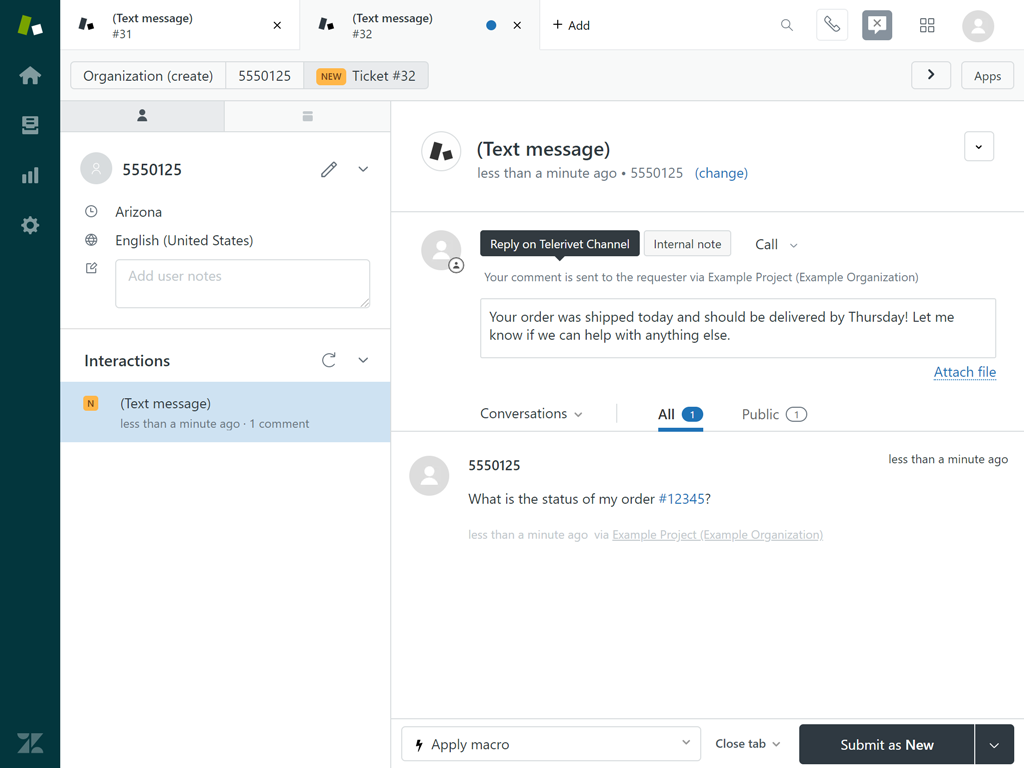
Telerivet lets you send and receive text messages in Zendesk Support using a local phone number in your country, even if your country is not supported by Zendesk’s built-in Text feature. Telerivet supports multiple options for sending and receiving SMS:
Android Phone: You can connect any Android phone to Telerivet, allowing you to use a local phone number in your country to receive SMS messages and send replies. When the Android phone receives an SMS message, the Telerivet Gateway app will forward the message to Telerivet’s servers and then to your Zendesk account. When a Zendesk Support agent replies, the Telerivet Gateway app will send the message from your Android phone. Learn more
Virtual Numbers: Telerivet can connect to any SMS gateway API that provides virtual numbers, including international providers. You can connect your own account from a third-party provider to get the best SMS rates. (Virtual numbers are only available in certain countries.) Learn more
SMS Shortcodes: If you get an SMS shortcode from a mobile network, Telerivet can integrate directly with the mobile networks, so that incoming messages are forwarded to your Zendesk Support account, and your Zendesk Support agents can send replies from your shortcode. Learn more
In addition to SMS, Telerivet also supports sending and receiving multimedia messages (MMS), as well as WhatsApp messages. If someone sends a message containing an image, it will appear directly in the Zendesk ticket. Your Zendesk Support agents can also send images in replies. Images will be converted to short links when sending over SMS (Pro plan or above required to send short links).
Customizing How Messages Are Forwarded to Zendesk
If you only want to turn particular text messages into Zendesk Support tickets, you can create Custom Actions with a condition that matches the messages you want to forward.
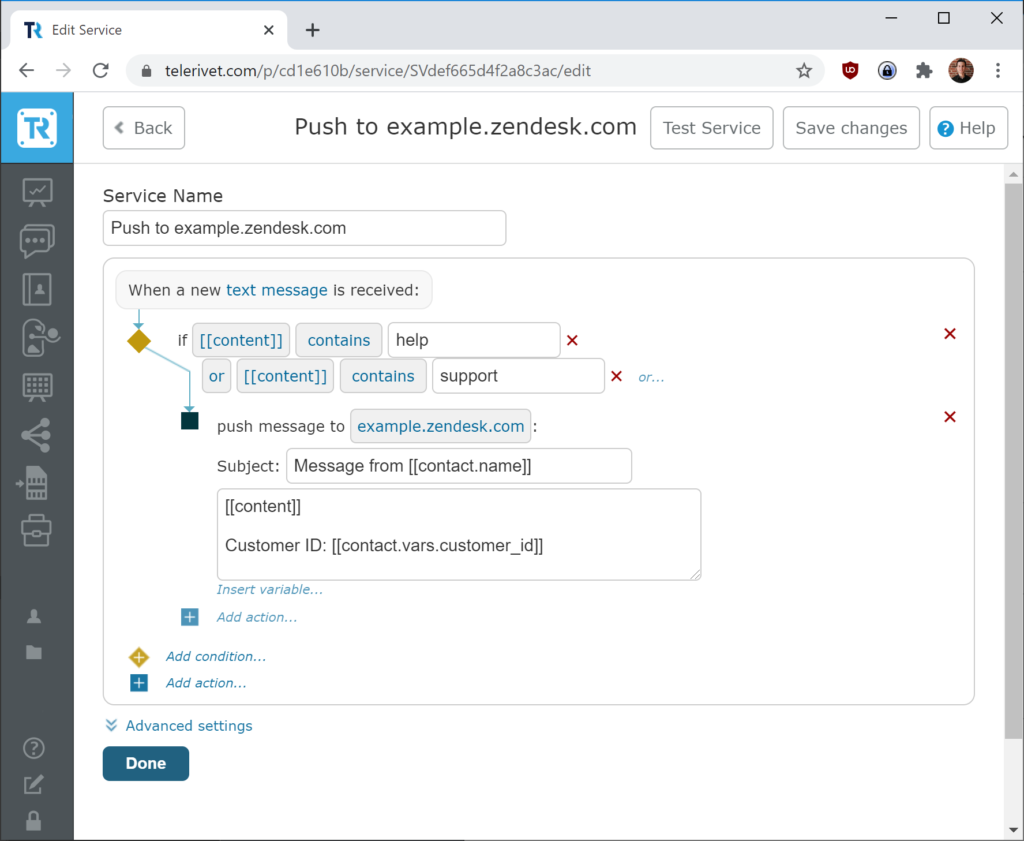
By default, each Zendesk Support ticket will have the subject line “(Text message)”, which can be customized on the Services page. All text messages from the same contact with the same subject will appear within the same Zendesk ticket.
Also, if your Telerivet project has other data about each contact (such as their name), you can forward that data to Zendesk in the subject or content of the support ticket.
We hope that the Zendesk integration will make it easier for you to integrate text messaging with your existing support workflow.
To get started, install the app from the Zendesk Marketplace and follow the installation instructions on the “How to install” tab.
If you have any questions or feedback, feel free to reach out via email at support@telerivet.com.